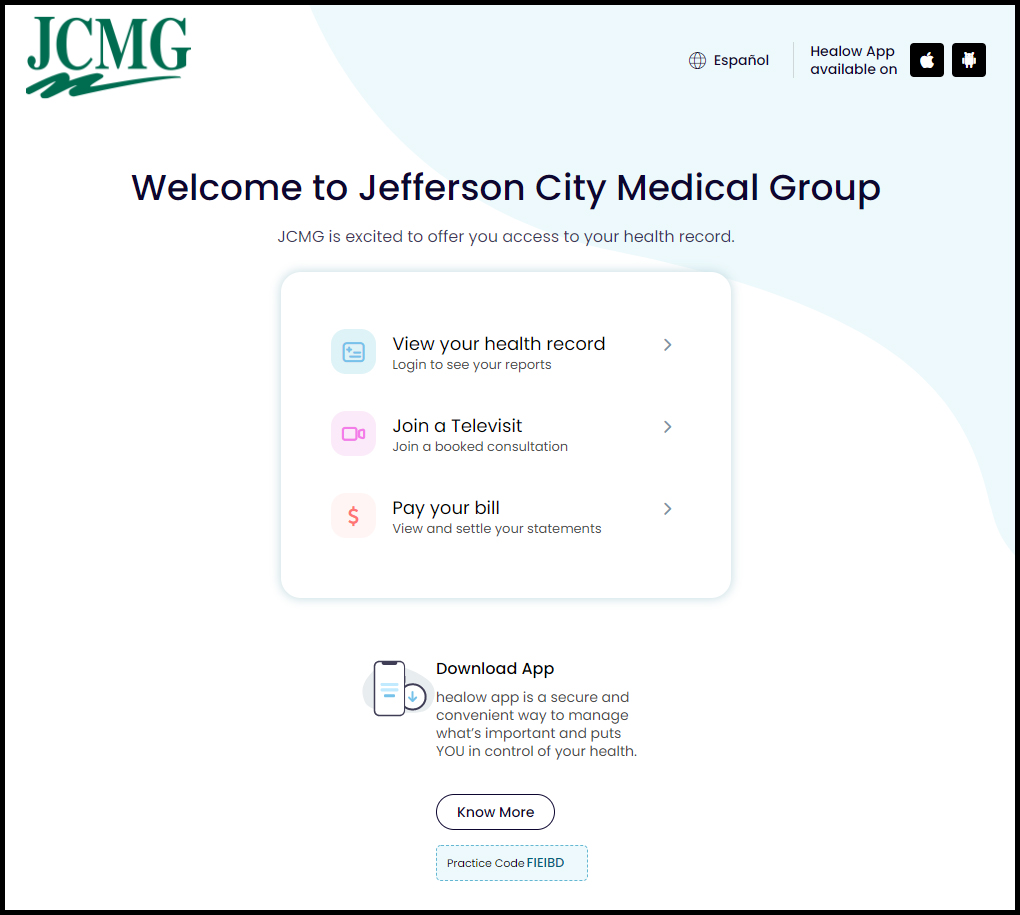Patient Portal: healow
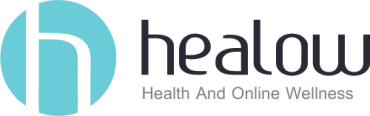
WHAT YOU CAN DO IN THE PORTAL
 View Your Medical Records
View Your Medical Records Visit Summaries
Visit Summaries Laboratory Results
Laboratory Results Immunizations
Immunizations Allergies
Allergies
 Appointments
Appointments See Upcoming Appointments
See Upcoming Appointments Schedule Appointments with your PCP
Schedule Appointments with your PCP
 Send Your Provider Messages
Send Your Provider Messages Request Prescription Refills
Request Prescription Refills Ask Questions
Ask Questions
 View Medications
View Medications Request Prescription Refills
Request Prescription Refills
 View Account Information
View Account Information Current Statement
Current Statement Insurance Info
Insurance Info
HOW TO SIGN UP FOR THE PORTAL
To help protect your privacy and identity, we require patients to present a valid photo ID and supply a current email address in person only. This ensures patient records are loaded only to the requesting individual’s account and mitigate fraud.
- At any time, either when checking in or simply walking in, ask a receptionist to become “web-enabled”.
- After you’re web-enabled, you can either use the welcome email you receive to view your portal on a web browser (described here) or download the healow app and use our practice code, FIEIBD.
- Follow instructions, confirm phone number and verification code, create password, and agree to the consent form.
Please review our Procedures And Guidelines For Using The Patient Portal (FAQ).
JCMG’s Practice Code: FIEIBD
JCMG has partnered with MyLinks to offer you another way to access your medical information. After creating a healow account with JCMG, you can connect directly to both JCMG and non JCMG providers by clicking here and creating an account with MyLinks.
QUESTIONS?
STEP-BY-STEP: SETTING UP YOUR PORTAL
An email with “Portal login information from your doctor’s office” has been sent to you. When you open that email, you will find your Login Credentials with your username. Within that section of the email, there will be an orange button “Set Up Portal Account.”
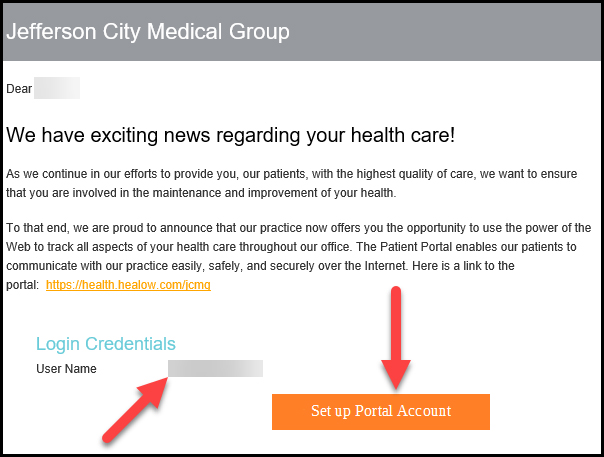
Step 2
After clicking the orange button, the user validation process will begin. You will be asked to select a phone number and a verification code will be sent to that number. You can select to receive the verification via voice or text. After making your selections, click “Send Code.”
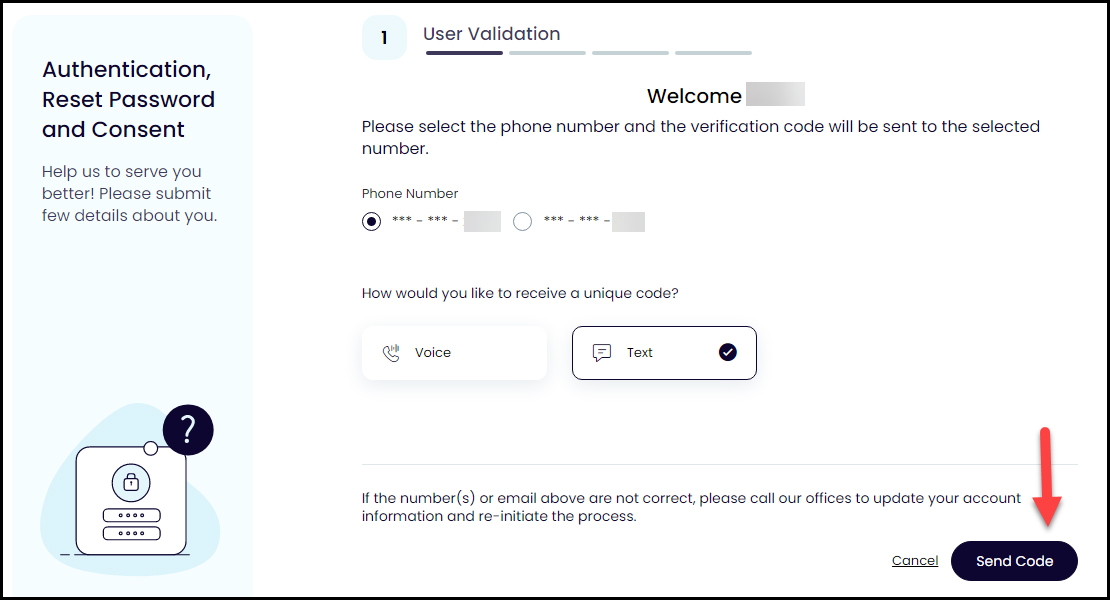
Your verification code will be sent and another screen will open asking you to enter the code you received. The verification code is typically two lowercase letters, followed by four numbers. After entering the verification code click “Verify.”
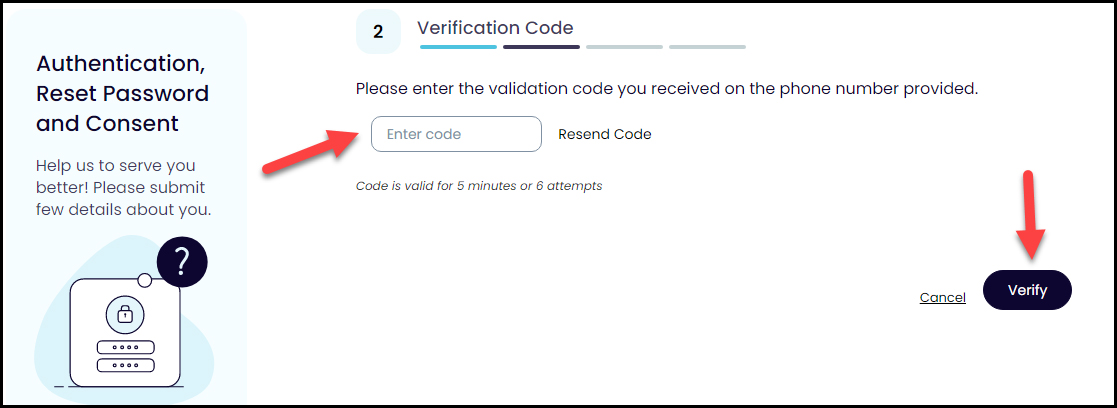
Step 3
On the next screen, you will create your password. Click “Password Guidelines” to help create your password. Another password tip is to begin your password with an uppercase or lowercase letter.
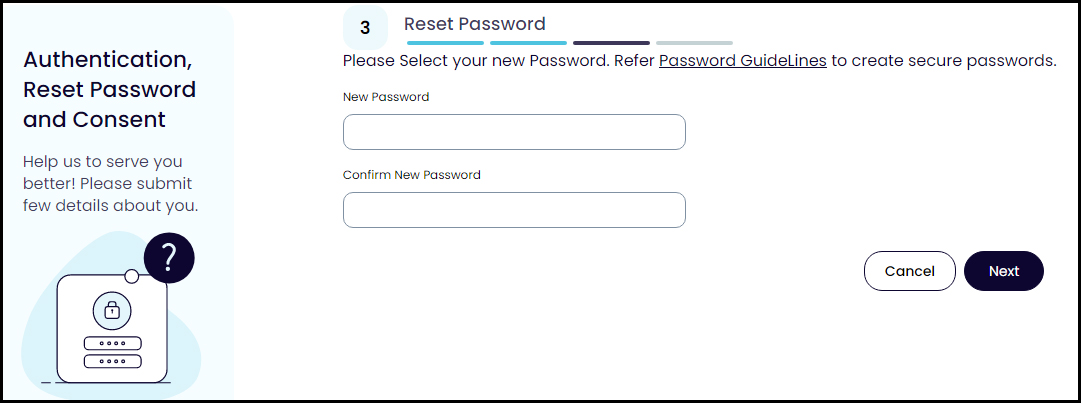
Password Guidelines

Step 4
The next two pages will display consents to read—eClinicalworks consent and Practice consent forms.
If you agree and wish to proceed with the portal setup, you will need to click the check box in front of “I have read the consent form and the above information” and then click “Agree.”
The next screen is the Welcome page and you have successfully set up your portal account!
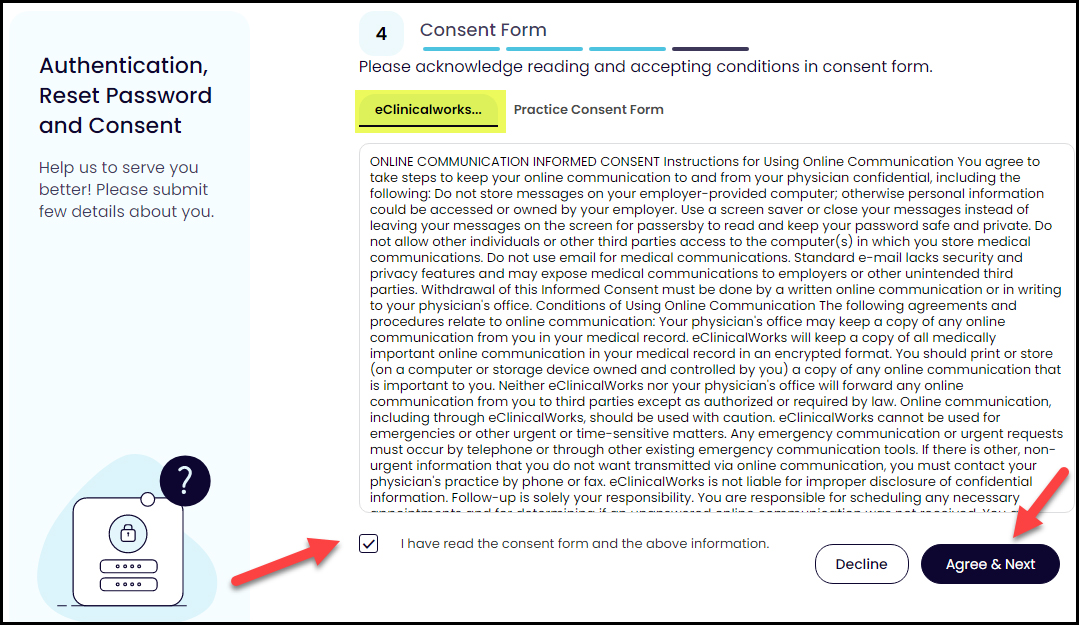
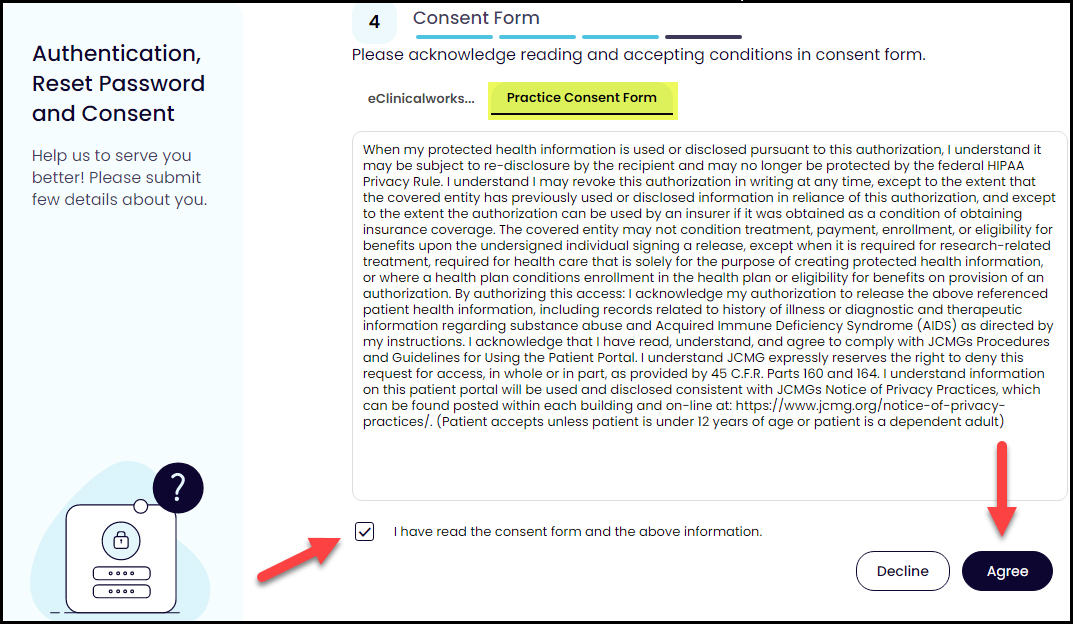
You’re In!
Take a look around and see what your Patient Portal has to offer:
- My Account: view personal information, reset password, view current and past statements
- Messages: send messages to your doctor/provider, request refills, ask your doctor a question
- Medical Records: view your personal health record, visit summaries, current medications, lab and diagnostic results, immunizations
- Appointments: view current and past appointments
- Questionnaires: submit your allergy, surgical and hospital history
- Trackers: view preventive health reminders and health and wellness trackers

Direct Link to JCMG’s portal page:
By scrolling down this login page, you can learn more about the patient portal and how to set up the healow smartphone app. (don’t forget JCMG’s Practice Code: FIEIBD)